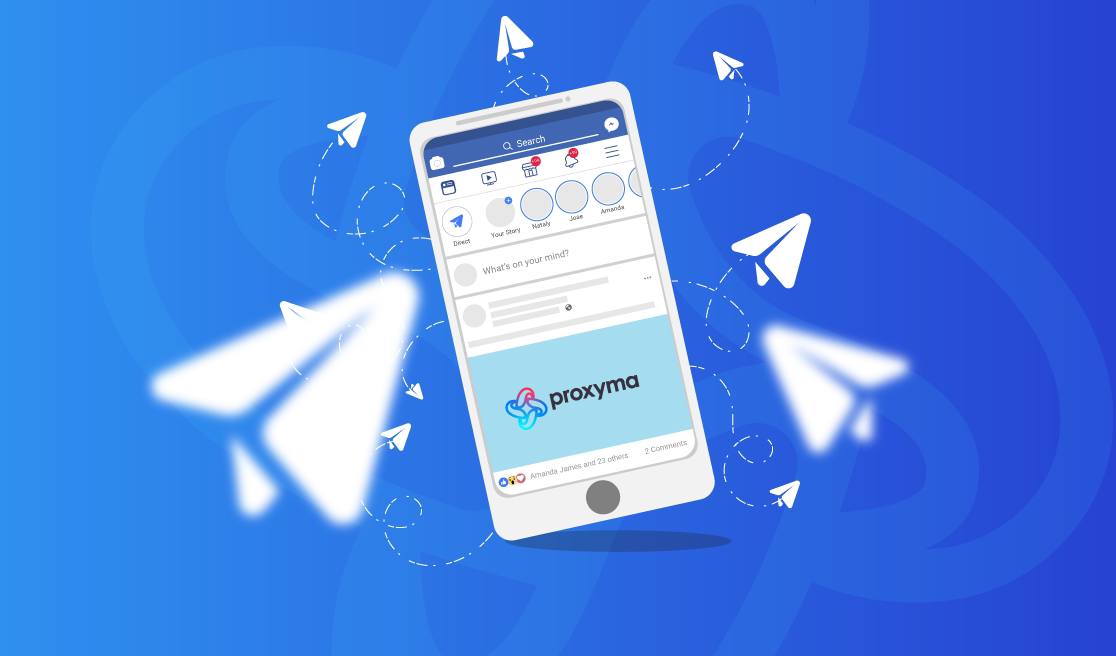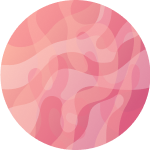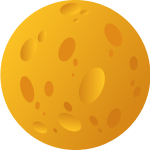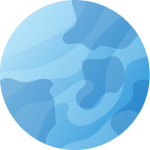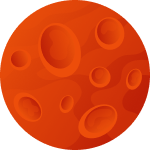What is a Proxy in Telegram and How to Set It Up
Telegram is one of the most popular messengers in the world; however, in some countries, access to it is restricted due to provider-level blocks. Proxy servers are often used to bypass such restrictions and ensure user anonymity. A proxy not only hides your IP address but also provides a secure connection that helps protect personal data and enhance privacy online. In this article, we will explore what a proxy for Telegram is, how to set it up on different devices, and what advantages this solution can offer.
What is a Proxy in Telegram and Why Do You Need It?
A proxy is a server that acts as an intermediary between your device and the end service, such as Telegram. Its primary function is to ensure user anonymity and security. In Telegram, proxies help bypass blocks, provide high data transfer speeds, and maintain the confidentiality of personal data.
Proxy servers are used in messengers to bypass regional restrictions. For instance, in some countries, access to Telegram may be blocked, and users are forced to use proxies to bypass the restrictions. Additionally, these servers help maintain anonymity by hiding the user's real IP address.
There are several types of proxy servers, with the most popular being Socks5 and MTProto. Socks5 offers high data transfer speeds and a universal connection method, while MTProto is specifically designed for the Telegram messenger and includes additional security features.
Setting Up a Proxy for Telegram on Different Devices
To use a proxy in Telegram, you need to configure the connection settings on your device. Let's look at how to set up a proxy in Telegram on your phone and PC.
Setting Up on a Phone
In Telegram, you can easily configure a proxy for smartphones based on iPhone and Android. Here's how:
- Open the Telegram app on your phone.
- Go to Settings and select the "Data and Storage" section.
- In the "Proxy" section, click on "Add Proxy."
- Enter the proxy server details, including the IP address, port, login, and password (if required).
- Click "Enable Proxy."
Setting Up on a PC
For PCs, setting up a proxy in Telegram is also straightforward. Here's how:
- Open Telegram on your computer.
- Go to Settings and find the "Data and Storage" section.
- Select the "Proxy Settings" option.
- Enter the proxy server details (IP, port, login, password).
- Connect the proxy and check the connection speed.
After that, Telegram will automatically use the specified server for traffic. If needed, you can change or disable the proxy.
Types of Proxies for Telegram and Their Benefits
Proxies for the Telegram messenger are divided into several types, each with its own characteristics.
Socks5 and MTProto
Socks5 is the most popular type of proxy used in Telegram. It ensures high data exchange speed and stable connectivity. MTProto is specifically designed for the messenger and offers additional security for data transmission.
Free and Paid Proxies
Paid proxies usually provide higher connection speed and reliability, while free ones can be slow or unreliable. If you need complete anonymity and stability, it’s better to choose a paid service. Keep in mind that free proxies are often prone to crashes and traffic limitations.
How to Choose the Best Proxy for Your Device
- Mobile Proxies: Convenient for use on phones, especially for frequent travelers.
- High-Speed Proxies: Ideal for users who value speed and stability.
- IPv4 and IPv6: Modern services offer support for both IP address standards for greater convenience.
Errors and Connection Problems with Proxies in Telegram
Sometimes, the proxy in Telegram may not work. Reasons may include configuration errors, provider outages, or issues with the service itself.
Common Errors
One of the common problems is the incorrect server connection. Failures can also occur due to unreliable proxy servers. Make sure to double-check the input data and choose a reliable service.
How to Change or Disable a Proxy
To change or disable a proxy, simply go back to the settings and select "Disable Proxy." You can also add a new proxy type if a service or region change is required.
Why a Proxy Might Not Work
There could be several reasons: provider-level blocks, low speed, or incorrect connection data. In such a case, check the settings or switch to a paid proxy for stable operation.
Solving Popular Proxy Problems
If the proxy doesn’t connect or works inconsistently, try these steps:
- Check the entered data: IP address, port, login, and password (if required).
- Ensure that the proxy server supports Socks5 or MTProto protocols compatible with Telegram.
- Try connecting to another proxy or switching to a paid server if the free one works intermittently.
- Check the connection speed and ping, as low speed may cause failures.
- In case of blocks by Roskomnadzor or the provider, use a proxy to bypass such restrictions.
If all the steps are followed correctly, the Telegram proxy will work stably and reliably, providing full anonymity and security when transferring data.
Using a proxy in the Telegram messenger is an effective solution for bypassing blocks and protecting personal data. Proxy servers like Socks5 and MTProto allow users to access the messenger in regions with restrictions and maintain privacy online.
When choosing a proxy, it's essential to consider the connection speed, work stability, and security level. Paid proxies usually offer higher speed and reliability, while free ones can be prone to failures.
Setting up a proxy in Telegram on mobile devices and PCs is simple, and with the correct configuration, you can enjoy uninterrupted access to the messenger. In case of problems, you can always switch servers or check the settings for better performance.
By using reliable proxy servers, you can guarantee the security of personal data and anonymity, making it a valuable tool for those who value freedom and security on the internet.