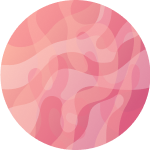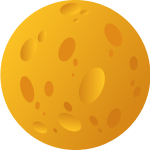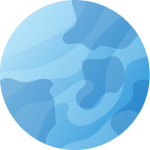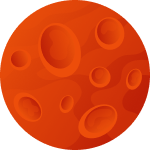Unleash your online browsing experience with total control using Proxyma. Provisioning a proxy in Firefox augments your privacy, helps bypass geo-restrictions, and boosts the efficiency of managing multiple accounts. Here is how you can start with Proxyma proxies in Firefox and squeeze every last drop of productivity and security out.
To have a stable session with the same IP address, one needs to append -session parameter in his username. This is so important since Proxyma’s proxies are likely to rotate IPs by default. Therefore, using session-based authentication brings about an element of uniformity while managing accounts and tasks that are automated.
If you’re new, just use Proxyma’s ISP or Datacenter proxies through Proxyma as a service if you mean surfing. Note that residential proxies work in browser integration when in Immediate-Access mode.
Which is why for bulk activities like account creation or running multiple accounts, it’s recommended to go with the dedicated static ISP proxies to get one IP per account consistently
Here’s how you can configure Proxyma in Firefox:
Open Firefox.
Click on Settings from the drop-down.
Step 2: Open Network Settings
Click the Settings button to open the Connection Settings dialogue for proxy settings.
Step 3: Manually Configure Proxy Settings
In the connection settings window:
- Select Manual proxy configuration.
4 - Fill out as follows:
- <IP address>: Port
- Auth: user/password if any
- <IP address>: Local access point IP address
- Port: Port number
- Settings Done.
- That’s all you need to do.
- HTTP Proxy: Enter the Proxyma server address (eg. http:// proxy.proxyma.io)
- Port: Use the port number provided on your Proxyma dashboard.
(Optionally) Check ” Use this proxy server for all protocols” if you want the same proxy for HTTPS, FTP or any other protocols.
If using SOCKS proxies, choose SOCKS v5 and input your SOCKS server details.
Step 4: Enter Authentication Details
This will be secure access with session tracking.
Error “Software is Preventing Firefox From Safely Connecting to This Site”
This typically relates either to a limited site or one that has been banned by the proxy service it’s specifically about proxy services and high-security sites like Google triggering the message for users like Proxyma users, depending on the type of proxy used data center or mobile.
To test your proxy, visit the recommended test page at Proxyma or simply surf to some other site.
Your Firefox browser has been set up with Proxyma proxies. Whether you’re managing multiple accounts, scraping, or browsing the web securely, Proxyma lets you do it the right and safe way.