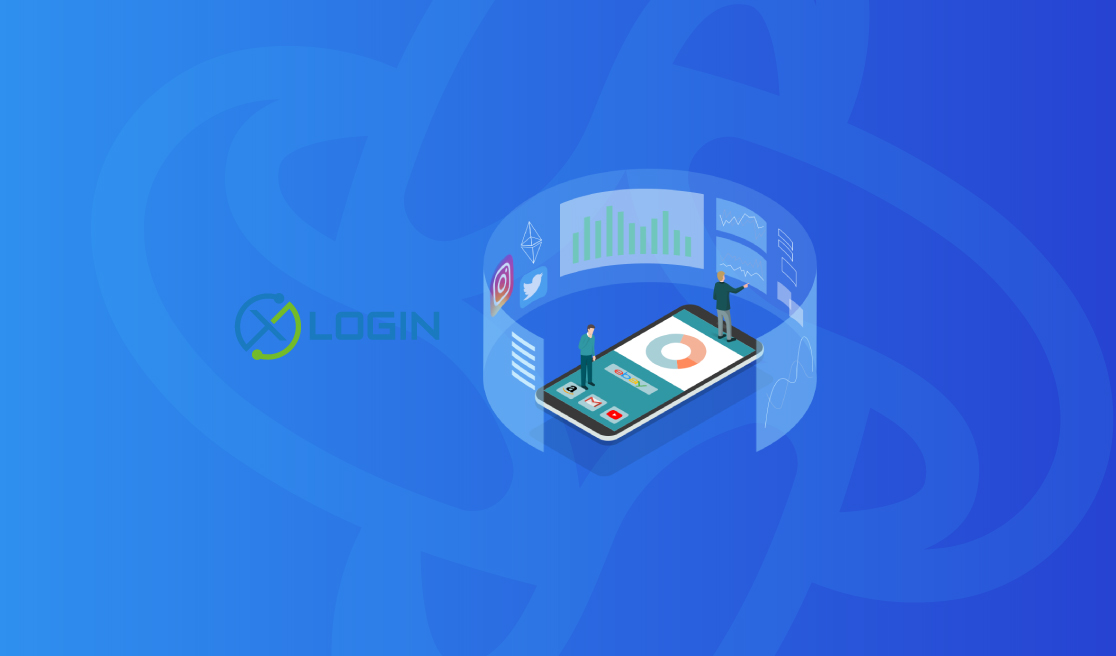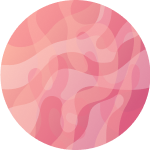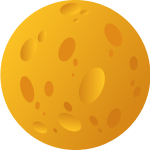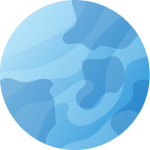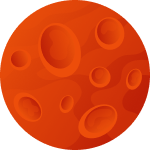Setting Up Proxyma Proxy in the XLogin Antidetect Browser
The Proxyma team has prepared a comprehensive guide for you on setting up the
Proxyma proxy server in the XLogin antidetect browser.
We will not only tell you about the advantages and strengths of such a
combination, but also cover all the details: from registering and installing
the browser to configuring proxy servers. The material will be useful not only
for beginners but also for those who have decided to change their tools for
work.
What is XLogin?
A brief theoretical introduction for beginners. What is an antidetect browser? Is it different from a classic browser?
An antidetect browser (also known as a multi-accounting browser) is an
effective tool for online operations.
Such browsers are built on the basis of open-source browsers.
XLogin is a popular antidetect browser, renowned for its security and the ability to create an unlimited number of profiles. Convenient, simple, and functional, it is suitable for use in social networks as well as in e-commerce.
What Makes XLogin So Good?
An antidetect browser is an essential part of work, but without reliable proxies, it won't be of any use. So why should you choose Proxyma's proxies? Here are a few reasons:
- A wide selection of proxies for different tasks: from mobile to server-based.
- Flexible pricing policy: there is an option for every user.
- Support system: users can receive help and consultation at any time.
- Automatic issuance of addresses to users.
- There is an option for a refund.
- Unique tools for proxy integration are available.
Now let's talk about the advantages of XLogin:
- There is a free version available that lasts for 3 days. The trial version is not "cut down" or restricted in any way. For 3 days, the user gets access to all the functionality and tools of XLogin.
- Users can create an unlimited number of browser profiles for work, customizing each for specific tasks.
- The simple and ergonomic browser interface makes working with it pleasant and fast. It does not take much time to get used to and start working.
- The user can manage individual access rights of team members to groups of profiles.
- A Selenium testing system in the LIVE environment is provided to see how the site operates with the specified settings of traffic analytics and filtering systems.
- There is the possibility of checking targeting and ad placement using emulation of viewers with different devices and GEOs.
Installing XLogin
Before installing XLogin, don't forget to register on the Proxyma website and choose a proxy server package.
There are several options:
- If you know what you need — simply register, review the list of options and services from Proxyma, choose the suitable package, and pay.
- If you are unsure what you need — contact support, read our blog, and decide on the ideal proxy server option. There are many options, from "proxy for private use" to "business" choices.
Once you have chosen a proxy, we move on to installing the browser.
- Go to the official XLogin website.
- On the main screen, a "Download" button will be immediately available.
- Download (registration not required) to your device. XLogin offers a general version of the browser for all types of devices, but you can choose the version independently. We recommend beginners to download the latest version and not worry about making a choice.
- Wait for the download to complete.
- Open the installation file. Follow the instructions and install it on your PC or laptop.
- That's it, it's time to move on to setting up XLogin.
Step-by-Step Guide to Setting Up a Proxy in XLogin
Before you start setting up, make sure to complete all the previous steps. Done? Then let's move on to connecting and configuring proxy servers.
Step 1: Open the installed XLogin.
Step 2: Click the “New Browser Profile” button.
Step 3: A window with settings will open.
Step 4: Select the “Proxy Settings” button.
Step 5: A tab with empty fields will open, where you need to enter all the necessary information. This information is in your Proxyma package that you have already purchased. Note that XLogin supports the following proxy types: HTTP, HTTPS, Sock4, Socks5, and IPV6.
Step 6: Fill in all the information and confirm the action.
Step 7: All done. You can start working.
And What Do We Get in the End?
In the end, you get a functional combination: XLogin + fast, reliable proxy servers from Proxyma, which will positively impact work processes and final outcomes.
If you have any questions related to proxies or their connection, we are always ready to help. Go to the main page of Proxyma and ask questions directly in the chatbot. You can also write an email to Proxyma's support.