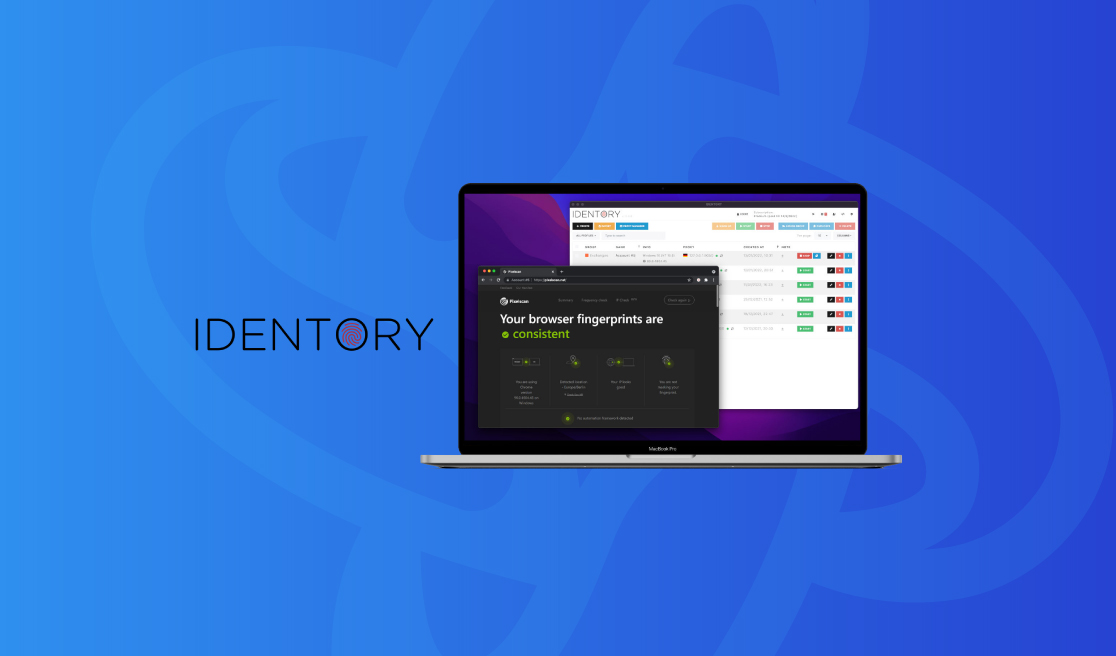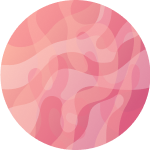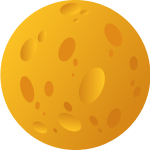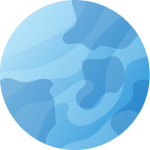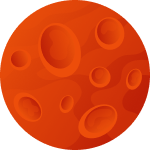Setting Up Proxyma Proxy in the IDENTORY Antidetect Browser
Our Proxyma team has prepared a guide for users on setting up a Proxyma proxy
server in the IDENTORY antidetect browser.
We will not only discuss the advantages and strengths of such a combination
but will also cover all the details: from registration and installation of the
browser to the configuration of proxy servers. The material will be useful not
only for beginners but also for those who have decided to change their tools
for work.
What is IDENTORY?
A brief theoretical introduction about antidetect browsers for beginners.
An antidetect browser (also known as a multi-accounting browser) is an
effective tool for working online.
Such browsers are built on open-source browsers. They allow you to alter or
mask the digital fingerprint of the browser through changes in identifiers, IP
addresses, and so on.
IDENTORY is a versatile antidetect browser designed to create unique web identities on the fly for any site. This browser provides a vast database of the most accurate hardware configurations with over 1,000,000 combinations, ensuring maximum protection and complete privacy.
What Makes IDENTORY So Good?
An antidetect browser is an important part of the work, but without reliable proxies, it won't be beneficial. So why choose proxies from Proxyma? Here are a few reasons:
- A wide selection of proxies for various tasks: from mobile to server.
- Flexible pricing policy: every user will find an option for themselves.
- Support system: users can get help and consultation at any time.
- User addresses are issued automatically.
- There is a refund option.
- Unique tools for proxy integration are available.
Now let's talk about the strong points of IDENTORY itself:
- Data is stored locally in the browser.
- There is an option to run and authenticate through TOR for complete anonymity.
- Extremely simple, intuitive interface.
- Fast and easy creation of browser profiles with autofill capability.
- IDENTORY regularly updates its browser core and consistently releases updates, improves existing fingerprint substitutions, and adds new ones.
- Advanced emulation of mobile devices (iPad, iPhone, and Android) is provided, along with support for profile creation and browser automation (Puppeteer / Playwright / CDP).
- High optimization performance allows working with 100 profiles without problems or freezes.
Setting up IDENTORY
Before installing IDENTORY, don't forget to register on the Proxima website and choose a package of proxy servers.
There are several options:
- If you know what you need, simply register, review the list of Proxima options and services, choose the appropriate package, and pay.
- If you're unsure of what you need, contact support, read our blog, and determine the perfect proxy server option. There are many options, from "personal use" proxies to "business" options.
Once you have selected your proxy, proceed to browser setup.
Step-by-Step Guide to Setting up Proxy in IDENTORY
If you have completed all the previous steps, it's time to start setting up servers.
Step 1: Open IDENTORY.
Step 2: Go to the "Proxy List" tab.
Step 3: A settings tab will open.
Step 4: Click on the "Add Proxy" button to add a new proxy server.
Step 5: Fill in the fields, specifying the proxy protocol (it should match your Proxima package).
Step 6: After filling in the data, click "OK."
Step 7: To check the server's functionality, select the proxy and click "Check."
Step 8: If the connection is successful, a green indicator will appear in the "Status" column.
What Do We Get in the End?
In the end, you get a functional combination: IDENTORY + fast, reliable proxy servers from Proxyma, which positively impact workflow and final results.
If you have any questions regarding proxies or their setup, we are always ready to help. Visit the main page Proxyma and ask questions directly to the chatbot. You can also send an email to Proxyma's email.