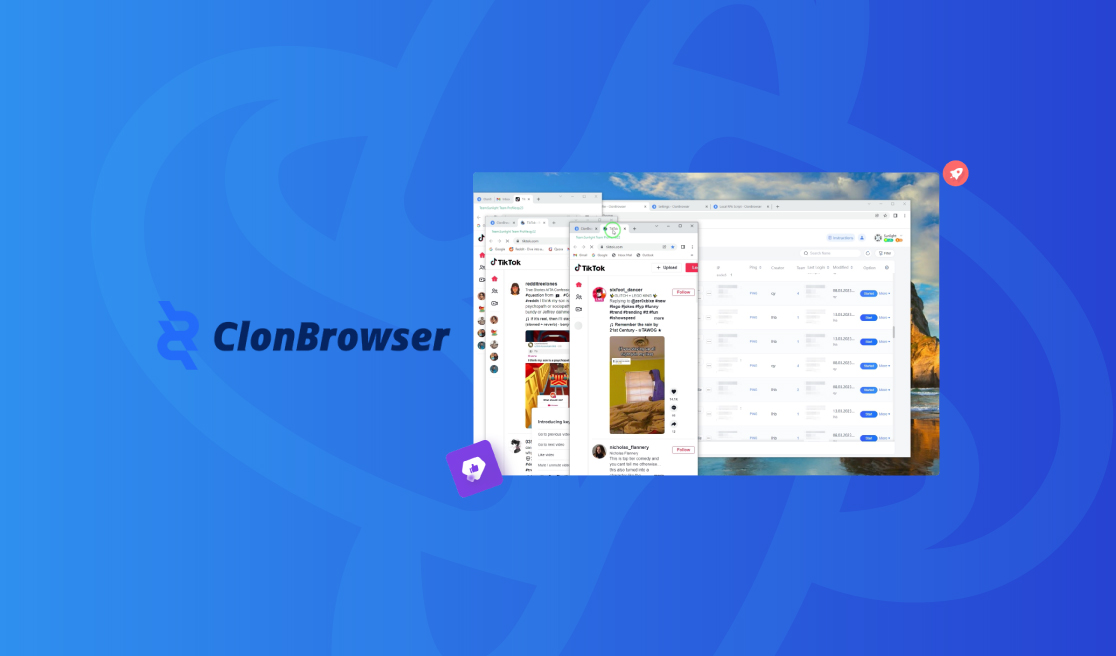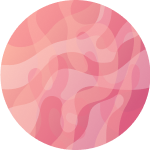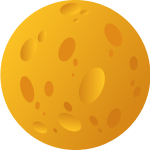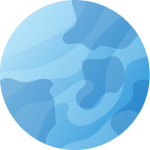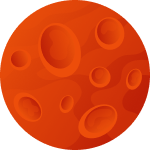Setting up Proxyma proxy in ClonBrowser anti-detection browser
Today our team has prepared a detailed guide on working with the ClonBrowser anti-detection browser in combination with our proxy servers. We will not only talk about the advantages and strengths of such a combination but also cover all the details: from registration and browser installation to setting up Proxyma proxy servers. This material will be useful not only for beginners but also for those who have decided to change their working tools.
What is ClonBrowser?
A brief theoretical introduction for beginners. What is an anti-detection browser? How does it differ from the classic one?
An anti-detection browser (also known as a multi-accounting browser) is an
effective tool for working on the internet.
Such browsers are based on open-source browsers. They allow you to replace or
mask the digital fingerprint of the browser by changing identifiers, IP
addresses, and so on.
ClonBrowser is one of them. It offers users features for simultaneously managing multiple accounts. Its efficiency is noted by the following categories of specialists: cross-border e-commerce, marketing, and digital asset management.
What makes ClonBrowser great?
An anti-detection browser is an important part of the work, but without reliable proxies, it will be of no use. So why choose proxies from Proxyma? Here are a few reasons:
- A wide selection of proxies for different tasks: from mobile to server ones.
- Flexible pricing policy: every user will find an option for themselves.
- Support system: users can receive assistance and consultation at any time.
- User addresses are automatically issued.
- Refund option is available.
- Unique tools for proxy integration are provided.
Strengths and features of ClonBrowser:
- ClonBrowser allows you to manage multiple accounts on various platforms such as Amazon, eBay, Facebook, including support for plugins for marketing tools.
- Offers protection against spyware. Users can freely, without fear of blocking or banning accounts.
- Support for RPA (Robotic Process Automation). The RPA feature facilitates the automation of routine tasks, such as collecting product data, thereby improving the efficiency of the specialist's work.
- ClonBrowser supports various proxy protocols and third-party services, as well as allows you to manage proxy subscriptions and use local proxy services.
- Simple and ergonomic interface. This makes it easier for beginners to get acquainted with the browser and its functionality.
- Support for VMess, Shadowsocks, Trojan, VLESS, Local-Proxy (a plug-in module for a local proxy application on a mobile device), and Subscription.
Installing ClonBrowser
Before installing ClonBrowser, don't forget to register on the Proxyma website and select a package of proxy servers.
There are several options:
- If you know what you need - simply register, familiarize yourself with the list of options and services from Proxyma, choose the appropriate package, and pay.
- If you don't know what you need - contact customer support, read our blog, and determine the perfect option for proxy servers. There are many options: from "proxies for personal use" to "business" options.
Once you have chosen your proxies, proceed to install the browser.
- Go to the official ClonBrowser website.
- Click on the "Register" button in the top right corner.
- Enter your email and original password. If you have a promo code, you can enter it immediately during registration.
- After creating a profile, click on the active "Download" button.
- There are 3 versions of the application available: Windows, macOS (for Intel processors), macOS (for Apple Mac processors).
- Download the installation files, open the installer.
- Follow the instructions to complete the installation and launch the browser.
Step-by-step guide to setting up proxy in ClonBrowser
Step 1: Open ClonBrowser on a PC, laptop.
Step 2: Click on the "New Browser" button.
Step 3: There will be three sections of settings, where each user can customize a profile to suit their needs. You can create several different account variants for different OS and proxies. proxies.
Step 4: After that, go to the "Proxy" section.
Step 5: Click the "Add" button.
Step 6: Select the type of proxy: SSH, HTTP, HTTPS, Socks5.
Step 7: Enter all necessary information in the fields. The information should be taken from the Proxima website. Your Proxima proxy package will have all the necessary information.
Step 8: Finish setting up and get to work.
What's the bottom line?
The result is a functional bundle: ClonBrowser + fast, reliable proxy servers from Proxyma, which will have a positive impact on workflows and the final result.
итоговом результате.
Flexible browser customization, multiple features, ergonomic interface and reliable proxies guarantee a new user experience.
If you have any questions regarding the operation, setup, and connection of the proxy, we are always ready to help. Go to the main page of the website Proxyma and ask questions directly in the chat-bot. You can write an email to Proxyma mail.