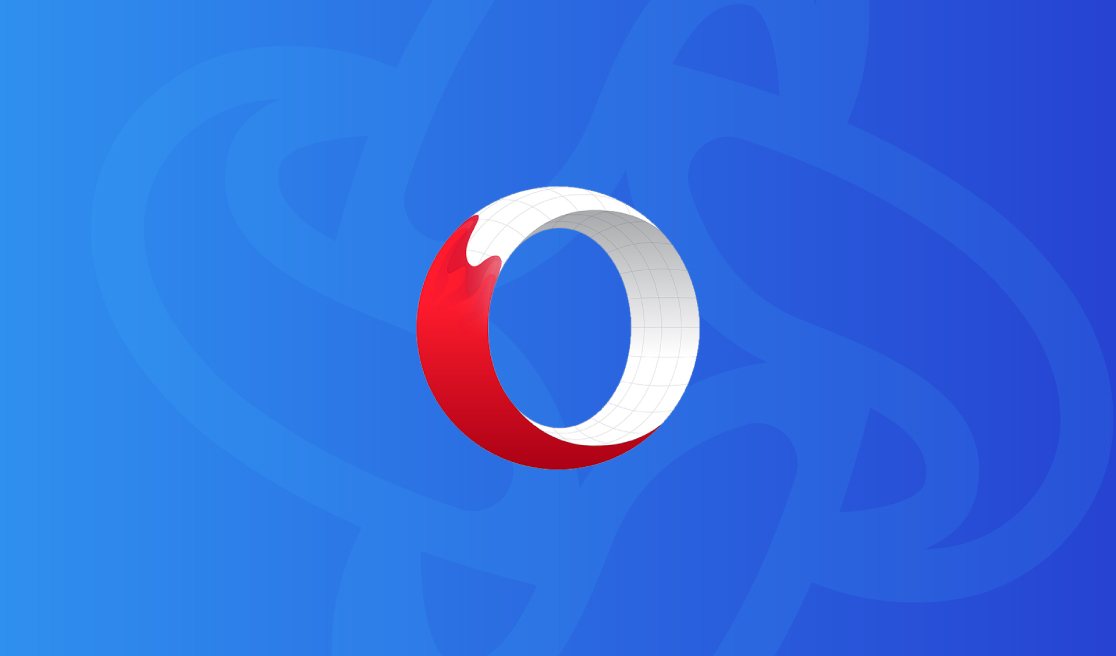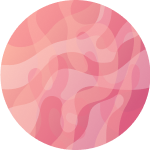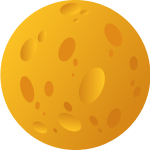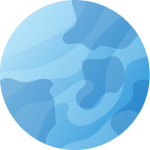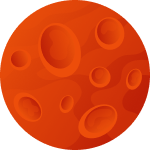Setting Up a Proxy in Opera Browser
In today's world, the Internet has become an integral part of our lives, and the issue of privacy and security online is becoming increasingly important. One way to ensure your confidentiality online is to use proxy servers. In this article, we will explain how to set them up in the Opera browser so you can surf the web safely and anonymously.
What is a Proxy Server?
A proxy server is an intermediary server that acts as a gateway between your device and the Internet. It takes requests from your browser, forwards them to the target server, and then returns the response. There are different types of proxy servers, such as HTTP, HTTPS, and SOCKS. Each has its own features and is used for various purposes.
Advantages of Using a Proxy Server
- Online anonymity.
- Bypassing geographic restrictions.
- Enhanced security when using public Wi-Fi networks.
Disadvantages of Using a Proxy Server
- Potential reduction in internet connection speed.
- Paid services can be expensive.
Preparing to Set Up a Proxy
Before you start the setup, make sure your browser is updated to the latest version. This will help avoid potential problems and ensure compatibility with new features. If necessary, you can install extensions that simplify the setup and management process.
Step-by-Step Proxy Setup Guide
Step 1: Open Settings
To begin, open the Opera browser and click on the Opera logo in the top left corner. From the dropdown menu, select "Settings."
Step 2: Find Network Settings
In the settings menu, go to the "Advanced" section, then select "System." In this section, you will find the proxy server settings.
Step 3: Enter Parameters
Enter the IP address and port of your proxy server in the corresponding fields. If authentication is required, enter your username and password.
Step 4: Save and Verify
After entering all the necessary data, save the settings. Restart the Opera browser and check your internet connection through the proxy. You can use special online services to check your current IP address.
Step-by-Step Setup Guide for Windows
- Open "Settings" and select "Network & Internet."
- Go to the "Proxy" section and enable the "Use a proxy server" option.
- Enter the IP address and port of your proxy server.
Step-by-Step Setup Guide for macOS
- Open "System Preferences" and select "Network."
- Select your connection and click "Advanced."
- Go to the "Proxies" tab and enter the proxy server parameters.
Using system settings has its advantages and disadvantages. Advantages include setting up the proxy server for all applications, while disadvantages may include complexity in managing the settings.
Using Extensions in Opera
Various extensions can simplify the proxy setup in the Opera browser. Some of them include:
- Proxy SwitchyOmega — allows quick switching between different proxy servers.
- ProxMate — provides access to blocked resources and ensures anonymity.
Installing and configuring these extensions is simple: open the Opera extensions store, find the desired extension, and follow the installation instructions.
Troubleshooting and Solutions
Various problems may arise during setup. Here are some common issues and their solutions:
- Reduced connection speed. Check your proxy server's speed and switch it if necessary.
- Incorrect settings. Double-check the entered IP address and port data.
- Authentication problems. Ensure you have entered the correct username and password.
Conclusion
Setting up a proxy in the Opera browser can significantly enhance your online security and anonymity. By following this guide, you can easily configure the proxy and enjoy its benefits.
Setting up a proxy is a simple and effective way to ensure your anonymity and security online. Don't delay — purchase reliable solutions from Proxyma and enjoy safe browsing today!