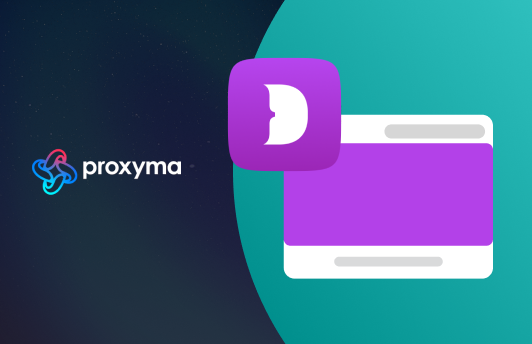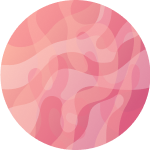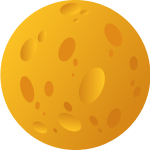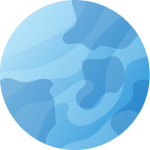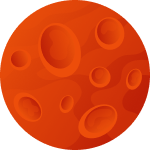Configuring Proxyma Proxy in the Dolphin Antidetect Browser
Today, the Proxyma team has prepared a detailed guide on setting up a proxy server in the Dolphin Antidetect Browser (hereinafter referred to as Dolphin).
What to expect from the article?
- We will explain what Dolphin is.
- We will discuss the strengths of Dolphin.
- We will show you how to install it.
- We will discuss connecting and configuring Proxyma proxy.
This material will not only improve your anonymity metrics but also ensure safety during your online activities. Should you have any questions, the Proxyma support service is always happy to assist.
What is Dolphin Antidetect?
Let's start with the basics. What is an antidetect browser?
An antidetect browser (also known as a multi-accounting browser) is an
effective tool for online activities.
Such browsers are built on the foundation of open-source browsers. They allow
users to alter or mask the digital fingerprint of the browser by changing
identifiers, IP addresses, and so on.
Dolphin Antidetect is a browser specifically designed for those involved in
traffic arbitrage, marketers working with social networks like Facebook and
Instagram.
A distinctive feature of Dolphin is its ability to manage a large number of
different profiles simultaneously, optimizing many work processes.
What Makes Dolphin Antidetect So Good?
So why should you choose the combination of Proxyma proxy servers and the Ads Power browser?
Let's start with the features of Proxyma:
- A wide range of proxies for different tasks.
- Flexible pricing policy: there is an option for every user.
- Support system: users can receive help and consultation at any time.
- Automatic distribution of addresses to users.
- A refund option is available.
- Unique tools for proxy integration.
Now let's move on to the strengths of Dolphin Antidetect:
- Browser profile management. This not only separates cache, cookies, and other files from each other but also maximizes the effectiveness of advertising campaigns.
- The browser guarantees realistic fingerprints of browser profiles. Each profile is virtually indistinguishable from a real user, opening up a wide range of possibilities for work. The company selects fingerprints from real users and makes them available to clients.
- Functionality. Thanks to an ergonomic interface and a wide range of features, users can independently configure notes, manage proxy servers, monitor the status of each account, and much more.
- Simplified integration with other Dolphin company products.
Installing Dolphin Antidetect
Before installing Dolphin Antidetect, you need to select the optimal proxy servers. This can be done on our website. There are several options:
- If you know what you need — simply register, familiarize yourself with the list of Proxyma options and services, select the appropriate package, and make the payment.
- If you are unsure what you need — contact support, read our blog to determine the ideal proxy server option. There are many options: from “proxies for private use” to “business” options.
Now we can move on to the installation and subsequent configuration of the browser itself.
- Go to the official Dolphin website.
- In the top right corner of the site, there is a "Register" button.
- Complete the registration by following the instructions.
- Download the browser to your PC or laptop. Versions are available for Windows, macOS, and Linux.
- Install it on your device, following the instructions, and wait for the process to finish.
- Launch the browser and proceed to configuration.
Step-by-Step Guide to Configuring Proxies in Dolphin Antidetect
By this point, you should have registered on the Dolphin site, installed it, registered on the Proxyma site, selected the appropriate servers, and paid for the package. If all is done, we move to configuration:
Step 1: Once everything is ready, launch Dolphin Antidetect.
Step 2: The workspace opens before the user. To create a new profile, click on the “plus” icon.
Step 3: A profile settings window will open. Here, you need to specify: the profile name, tags, and the type of proxy connection (http, socks4, socks5). This depends on the type of proxy you selected on the Proxyma site. Enter the proxy server address (which can be found on the Proxyma site, in your package).
Regarding data entry, there are several specifics:
- If you purchased an HTTP proxy, the information is entered in the following format: login:password@host:port. (Mike:[email protected]:8000).
- Socks4 proxies imply the following format: host:port:login:password. (192.168.0.1:8000:hufUg:JgvretH).
- Socks5 proxies imply the following data entry format: login:password@host:port. (flkeU:[email protected]:8000).
All information (logins/passwords/hosts/ports) is available to you at any time. It can all be found on the Proxyma site.
Step 4: Finish setting up and connecting the browser to the Proxyma proxy. Begin your work.
What's the Bottom Line?
If you are a professional marketer or involved in traffic arbitrage, you need
two effective tools: an antidetect browser and proxy servers from Proxyma.
With the right choice of servers and connections, you will not only achieve a
high level of anonymity and security but also optimize your work.
Do you have any questions about how the proxies work? Our team is always ready to help. Visit the main page of the Proxyma website and ask your questions directly in the chat-bot. You can also write an email to Proxyma. Choose only professionals!